How to migrate your feed from FeedBurner to FeedPress
If you have an RSS feed on FeedBurner you can now use our automatic migration utility. Simply plugin your Google credentials (we don't store them) and follow the prompts. FeedPress will do the hard work for you and will suck in your feeds and data. If you want to try our older manual process, try our 3-step tutorial below.
1. Create the feed on FeedPress
The creation itself is pretty simple. Go to the feed creation page (you must be identified on FeedPress), and fill the form.
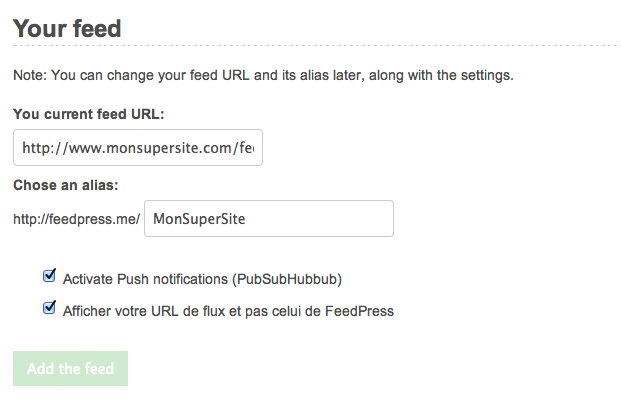
Warning: Put your original feed adresse of your website, not the FeedBurner one!
If everything goes well, you are then redirected to the administration page of your RSS feed on FeedPress. Take note of the URL you just created, it's like http://feedpress.me/MyCoolWebsite.
2. Site configuration for the feed
The goal of this tutorial is to migrate your FeedBurner feed to FeedPress but also to setup a « whitelabel » system that will allow your users not to see the FeedPress address but the one from your own feed.
So, if one day you want to leave FeedPress, you won't need to do a new migration similar to the one you're doing right now.
If you are using WordPress
You can install the WordPress FeedPress plugin. Everything is taken care of by the plugin, you won't have to do the hard stuff.
Otherwise…
We must establish a temporary redirection of your address, i.e. http://www.mycoolwebsite.com/feed to http://feedpress.me/MyCoolWebsite while leaving the direct access to FeedPress so that it can update the feed. For a typical .htaccess configuration, it would give this:
# BEGIN FEEDPRESS
RewriteEngine On
RewriteCond %{HTTP_USER_AGENT} !FeedValidator [NC]
RewriteCond %{HTTP_USER_AGENT} !FeedPress [NC]
RewriteRule ^feed/?$ http://feedpress.me/MyCoolWebsite [R=302,NC,L]
# END FEEDPRESS
Be careful, put those lines at the beginning of your .htaccess file to be sure that your redirection will correctly work.
Or on Nginx :
if ($http_user_agent !~ (FeedValidator|FeedPress)){
rewrite ^/feed$ http://feedpress.me/MyCoolWebsite redirect;
}
Please note that ^feed$ can change, here I'm redirecting /feed but if you have to redirect /rss, it will be ^rss$ and so forth. You have to change MyCoolWebsite to your FeedPress feed name as well.
Also note that I also leave the access to FeedValidator which is a W3C online validation tool.
3. Disable the FeedBurner feed
Warning: If you have email subscribers on FeedBurner, don't forget to export contacts in a CSV file before disabling your feed.
Before completely disable your feed, check that the original feed URL is the one that you want. It must match the one you have set on FeedPress by clicking on « Configure Proxy » :

Once you have all checked, you can go back and click on « Deactivate » and confirm that you want to redirect the FeedBurner URL to your feed:


Confirm, you go back to the home of your FeedBurner account. You should now have a line of this type:

Test it by going on the URL of your old FeedBurner feed. You should be redirected to your domain that redirects next to FeedPress. If you don't see your domain don't worry, it should be too fast to be noticed.
And voilà!
Your FeedBurner feed is now entirely redirected to FeedPress, through your website. You now have the total control of your RSS feed while enjoying the FeedPress services, like statistics, newsletter service or PubSubHubbub management.
If you like FeedPress, don't hesitate to share this page with your friends and colleagues.
