Migrate your podcast feed from Libsyn
Redirecting your Libsyn feed to FeedPress
If you're moving to FeedPress from Libsyn for your podcast hosting needs, it's recommended that you tell iTunes that your feed location has changed from Libsyn to FeedPress.
- Log into your Libsyn dashboard
- Select Destinations
- Select Podcast RSS Feed
- Scroll towards the bottom and select Advanced Options
- Enter the iTunes redirect tag in the Extra RSS Tags text box with your FeedPress feed URL: <itunes:new-feed-url>http://feedpress.me/myfeed</itunes:new-feed-url>
- Click Save
- After you are done, test the redirect by typing your Libsyn feed address into your web browser and make sure the address redirects to the feed you're now using.
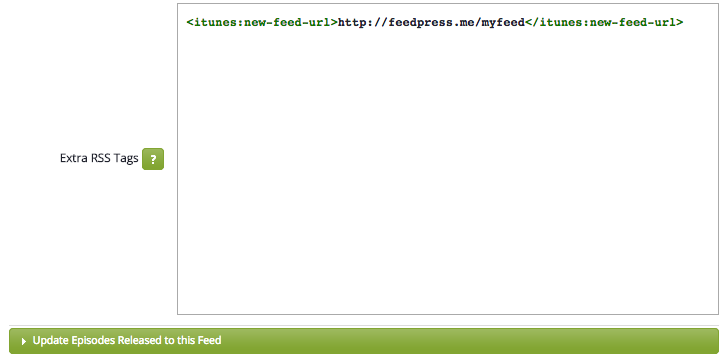
You can enter the feedpress.me URL we provide you, or if you have a
Custom Hostname configured, that can be your own domain name, such as `podcast.mywebsite.com`. Once this is done, it usually takes about 48-72 hours for iTunes to notice the change, so your feed subscriber data may fluctuate during that period.
Migrating your media files
You will need to first upload all of your podcast episodes to your FeedPress storage.
If you have a website setup with your podcast, each post will have to be edited and you'll need to replace the old Libsyn URLs with the new hosted FeedPress URLs. You can find the URL for each media file you uploaded by going to
Settings > Your Files.
